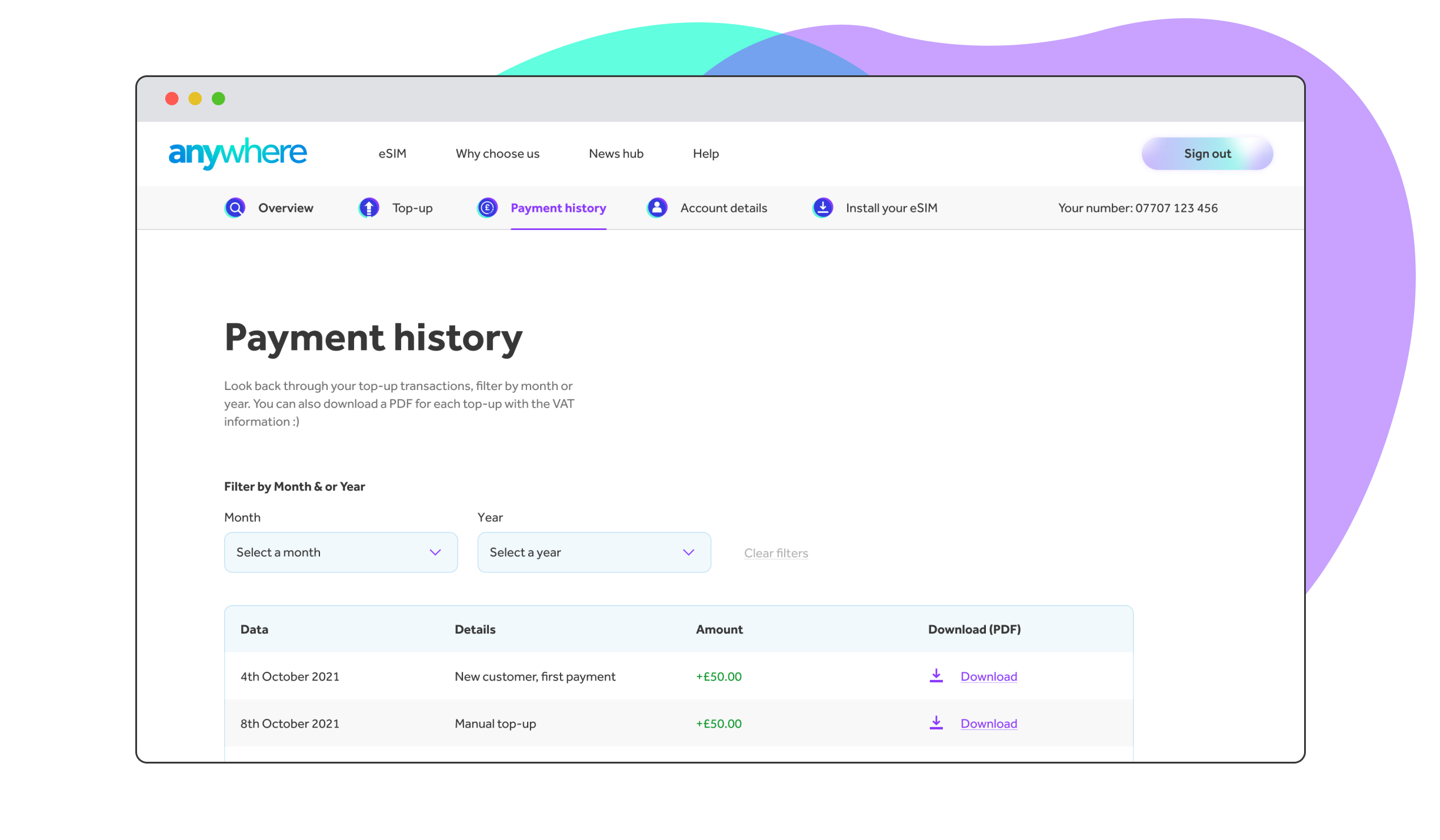Topping up in the future
Once you’ve purchased your Anywhere eSIM for the one-off-cost of £50, credit will be added to your account and good to go. Moving forward, when your balance falls below a certain amount which you can determine, you’ll need to top-up your account using either a manual top-up auto top-ups… which we’d recommend.
How it works
Within your account dashboard, if you tap the ‘Top-up’ link below the main navigation next to the little
icon - you’ll be able to manage both manual and auto top-ups.
Just to note, you’ll only be able to top-up a fixed amount of £50 each time.
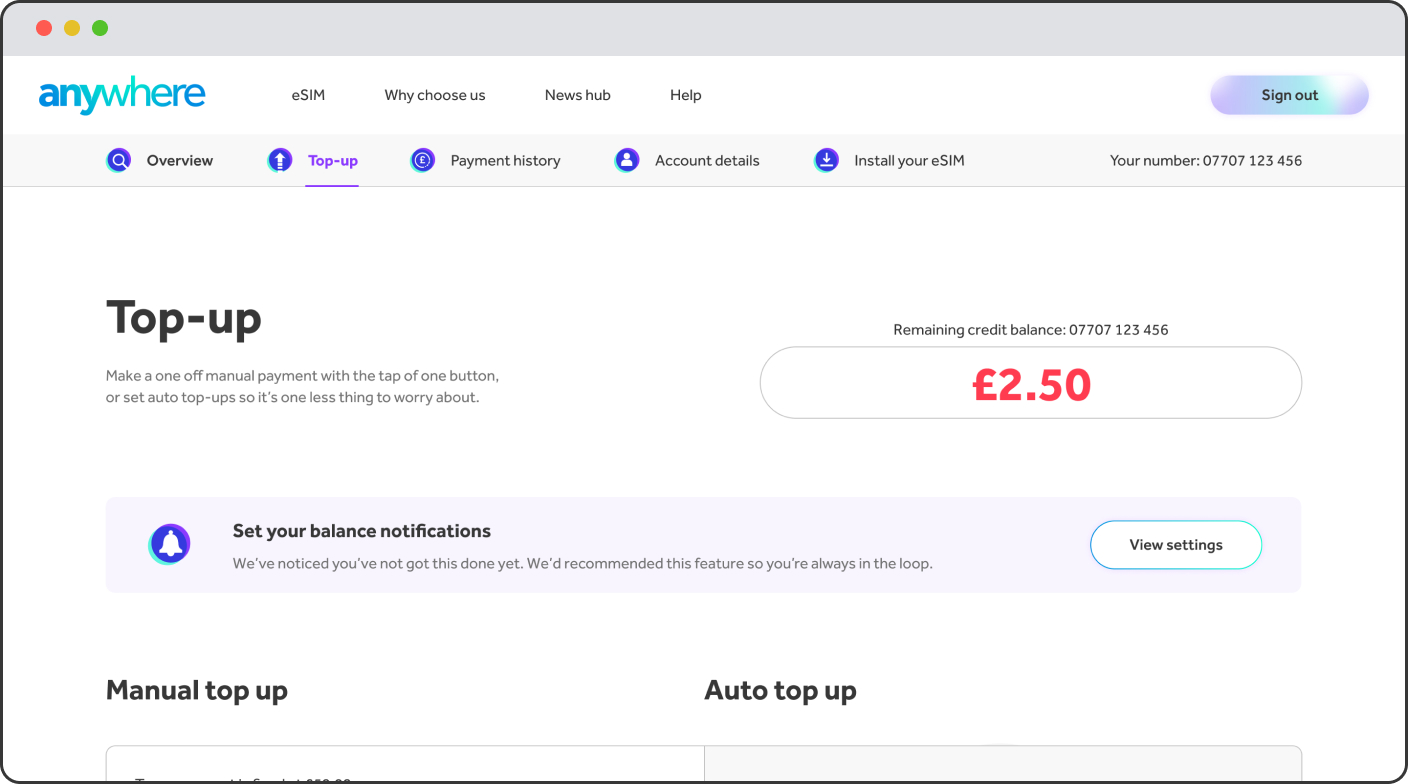
Manual top-ups
We’ve got two ways for you to top-up.The first being a manual one. Which is exactly that. When your balance falls below an amount which you should have set, we’ll send you a text or email letting you know. You’ll need to go back into your account dashboard, and to this ‘Top-up’ page. Your credit or debit card linked to your account will already be inputted, so you’ll just need to hit ‘Top-up balance’.
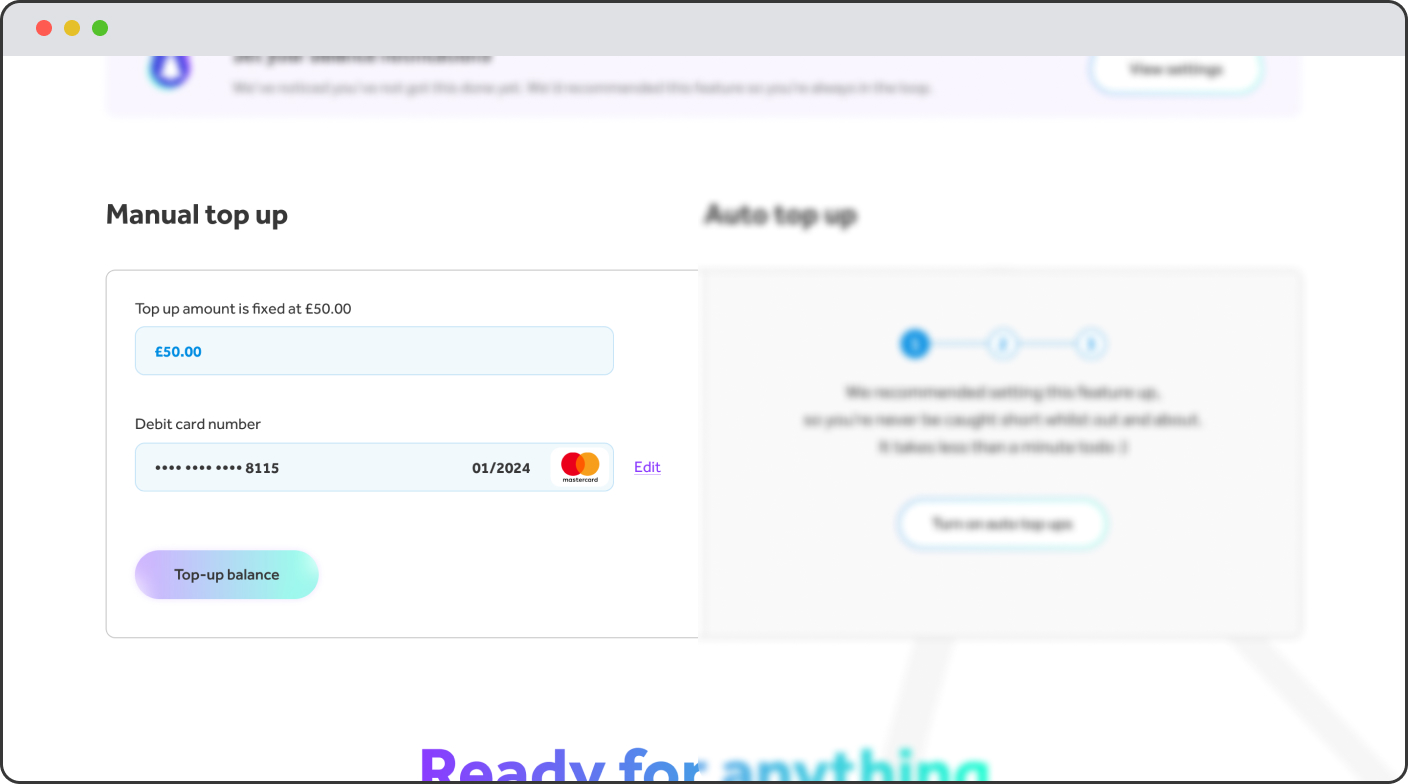
Adding a new payment method
Within both manual top-ups you’ll be able to add or change your credit/debit card. Simply tap ‘Edit’ next to your bank details, a pop-up window will appear. Tap ‘Add credit / debit card, then input your new details in. Your account will always require one card saved.
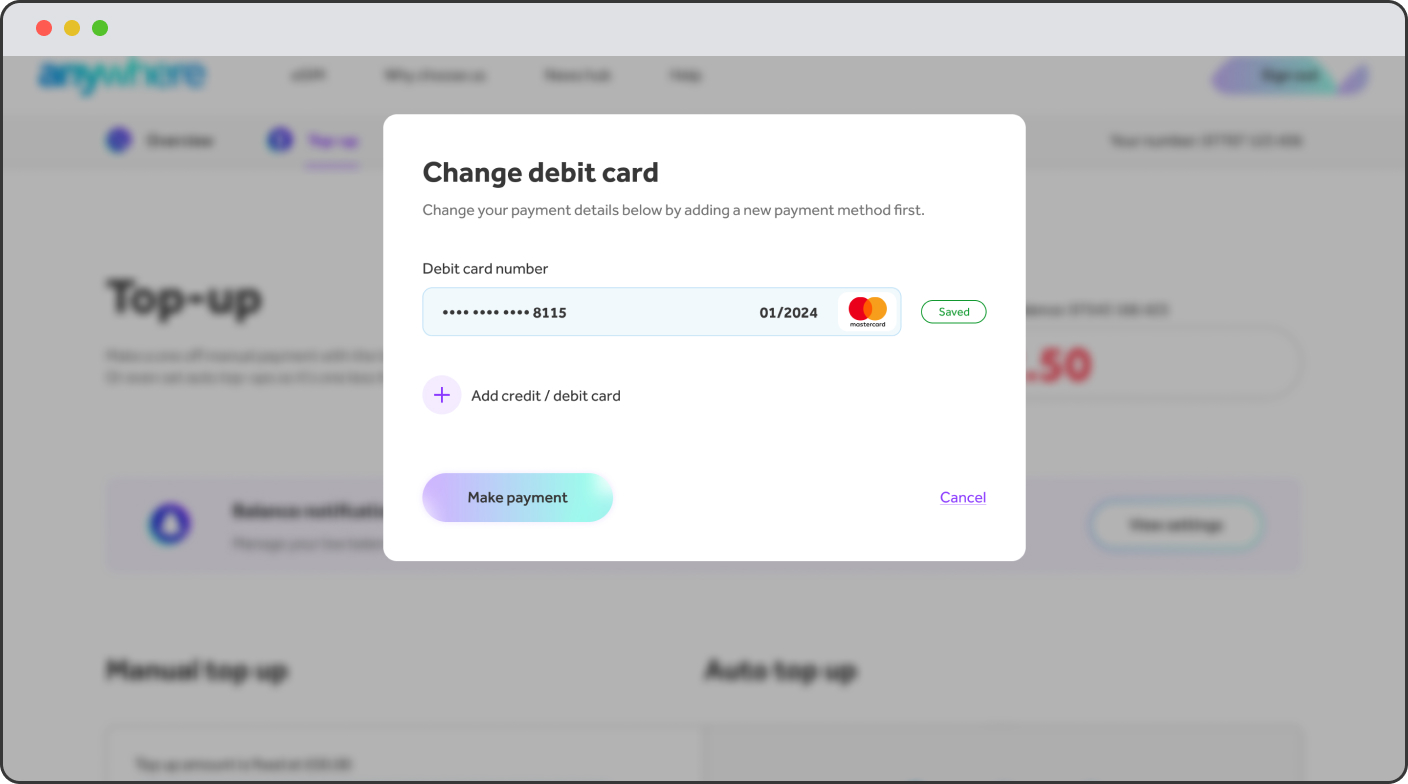
What’s auto top-up?
We love auto top-ups. It takes no time at all to turn on - simply tap ‘Turn on’ input a few details and it’s done.
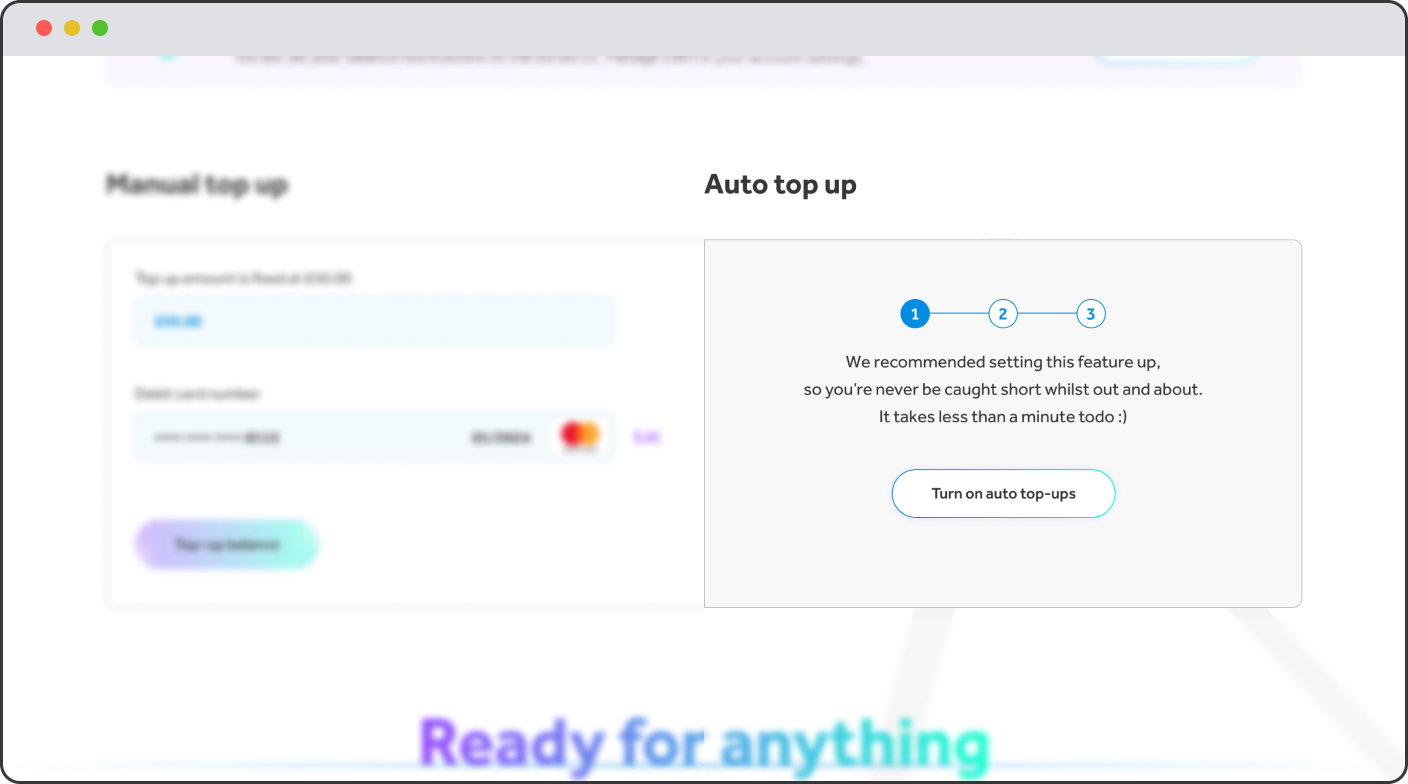
Easy as pie
The top-up amount is fixed at £50. Just simply select an amount when you balance falls below for the auto top-up to happen and make sure you’re happy with the credit or debit card registered. You can also change that before you continue.
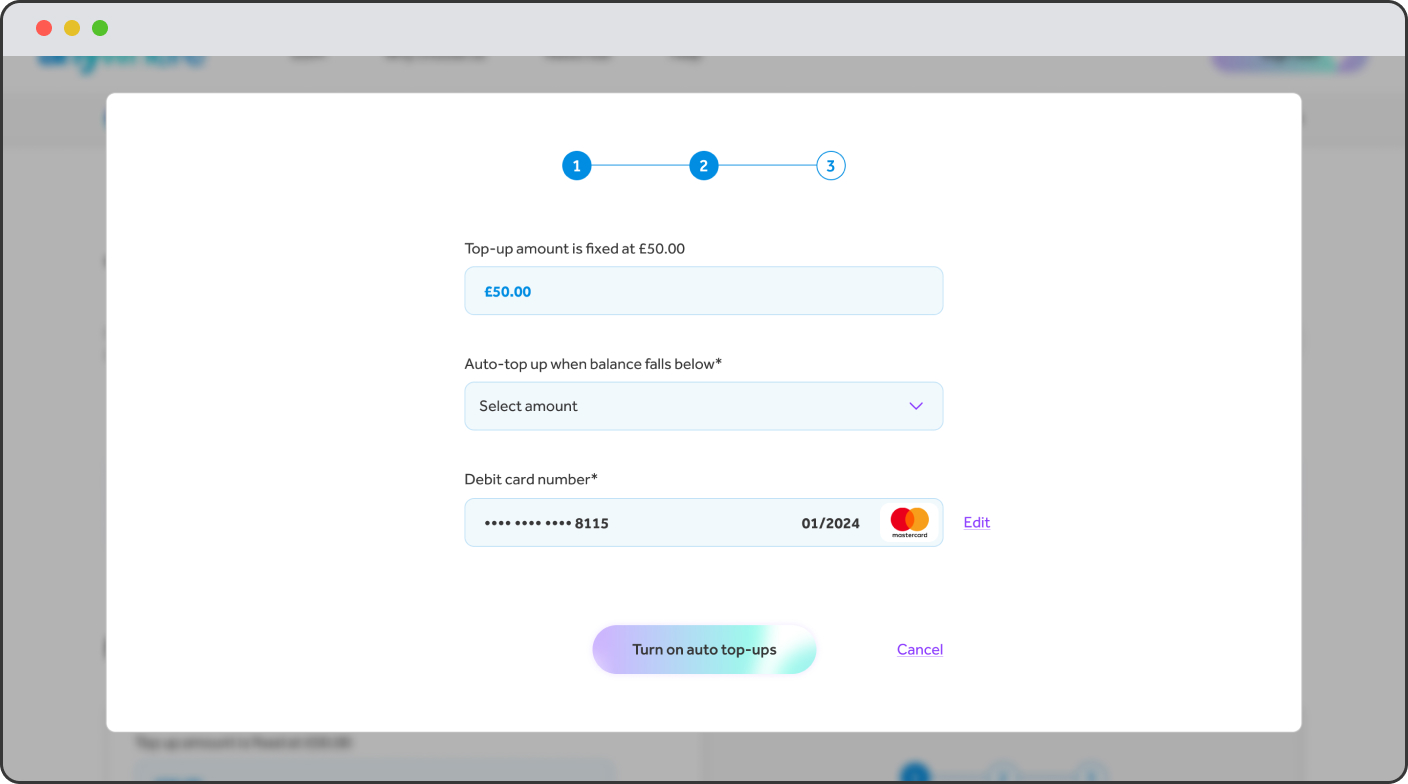
Look back at your payments
If you would like to look back at your payments, tap ‘Payment History’in the secondary navigation, you’ll see a table with the latest ones there. You can filter by month or year, and also download them if it’s for business purposes.